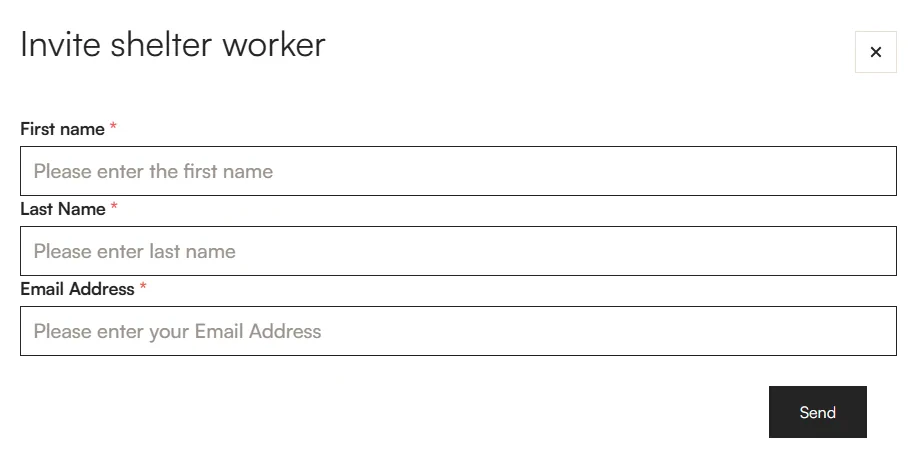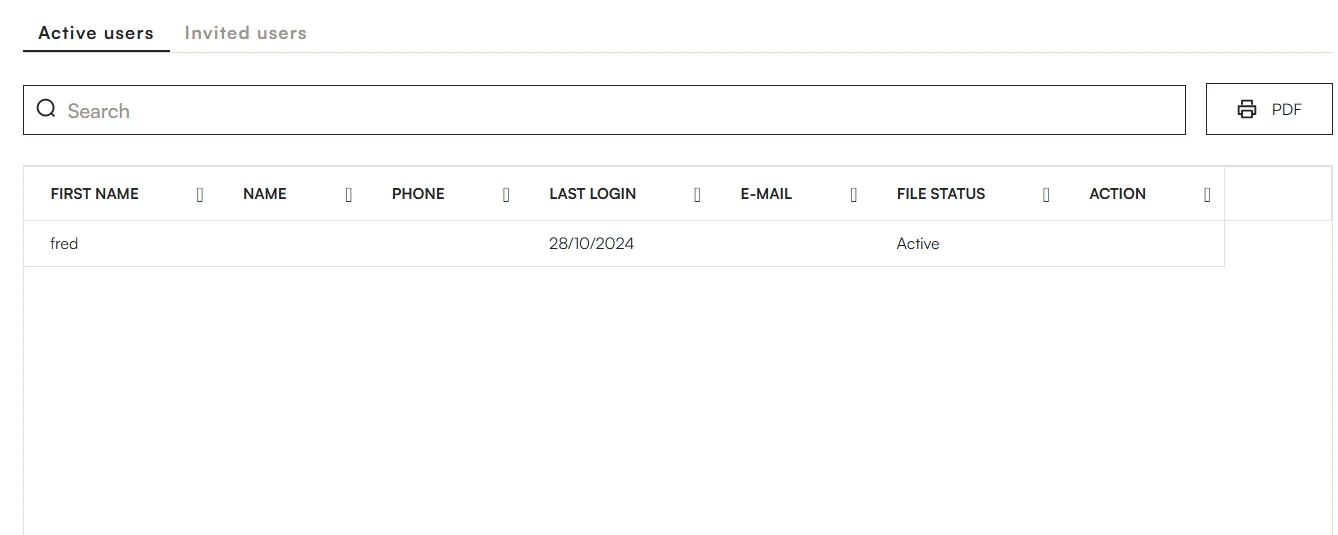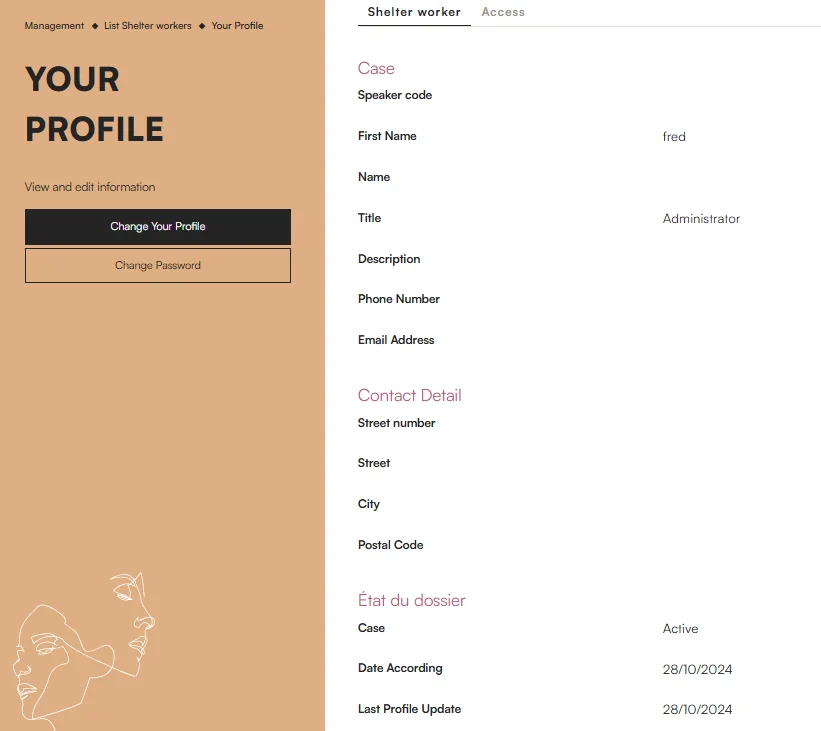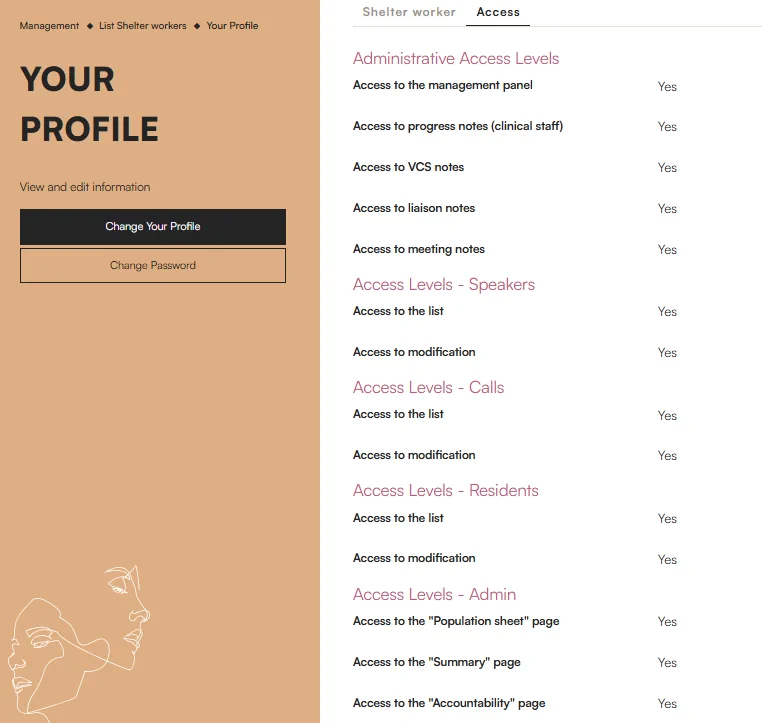Feature: Invitation of New Staff Members
This feature allows inviting new staff members to join the system. Through this interface, administrators can add the necessary information, such as the first name, last name, and email address of the staff member to be invited. Once the fields are completed, an invitation email is sent to the staff member, allowing them to access the software.
Usage Example:
When a new staff member joins the team, the administrator can quickly add them to the system using this form. After entering the required information, the staff member will receive an email link to create their account and start using the software. This feature simplifies the onboarding of new members and centralizes access management. It also promotes collaboration by making it easy to add new users within the organization.